Expo Web & SEO Optimization: A Developer’s Guide to Better Rankings
For most web applications, SEO is a game-changer. With Expo Web ushering in a new wave of cross-platform projects, optimizing for search…
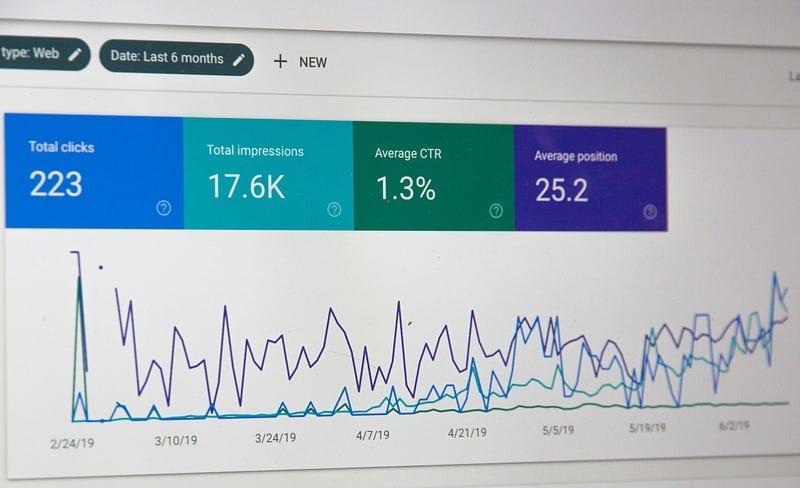
For most web applications, SEO is a game-changer. With Expo Web ushering in a new wave of cross-platform projects, optimizing for search engines is becoming a hot topic. If you’re building an Expo Web app and wondering how to make it shine on Google, you’re in the right place. In this article, I’ll break down how to implement SEO in your Expo Web application, step by step, with code snippets and practical tips.
What Is SEO, Anyway?
SEO, or Search Engine Optimization, is the art of boosting your website or web app’s visibility on search engines like Google, Bing, or Yahoo. The goal? Drive more organic (unpaid) traffic by ranking higher when users search for keywords tied to your content, like “Expo Web tutorial” or “cross-platform app development.” It’s about making your app discoverable, fast, and crawler-friendly.
For Expo Web, SEO can feel tricky, but with the right tweaks, you can turn that challenge into an opportunity.
Step 1: Enable Static Rendering
To make your Expo Web app SEO-friendly, static rendering is your first big win. According to the Expo documentation, static rendering generates HTML files at build time, ensuring search engines can crawl your content easily, no JavaScript delays required.
Here’s how to set it up:
Update app.json
Add this to your app.json to configure static output:
{
"expo": {
"web": {
"bundler": "metro",
"output": "static"
}
}
}Configure metro.config.js (If You Have One)
If your project includes a metro.config.js, ensure it extends Expo’s defaults. Skip this if you don’t have one:
const { getDefaultConfig } = require('expo/metro-config');
const config = getDefaultConfig(__dirname, {
// Add custom features here if needed
});
module.exports = config;Run expo export:web, and boom — static rendering is live! You might hit dependency hiccups when switching, so watch your console for errors and update packages as needed.
Step 2: Customize Your Root HTML
Expo Web lets you define a root HTML file to wrap your app, perfect for adding global <head> elements that search engines love, like meta tags or viewport settings. Create a +html.tsx file at your app’s root:
import { ScrollViewStyleReset } from 'expo-router/html';
import { type PropsWithChildren } from 'react';
export default function Root({ children }: PropsWithChildren) {
return (
<html lang="en">
<head>
<meta charSet="utf-8" />
<meta httpEquiv="X-UA-Compatible" content="IE=edge" />
<meta name="viewport" content="width=device-width, initial-scale=1, shrink-to-fit=no" />
{/* Optional: Disable body scrolling for a native-like feel */}
<ScrollViewStyleReset />
{/* Add more head elements here, like favicons or analytics scripts */}
</head>
<body>{children}</body>
</html>
);
}This file runs during static rendering in Node.js, so no DOM access here, just pure HTML setup(Don’t wrap your app with Providers or anything, that should be in your _layout.tsx). It’s your SEO foundation.
Step 3: Master Meta Tags with Expo Router’s Head Component
Dynamic page titles and meta descriptions are SEO must-haves. Expo Router’s <Head> component makes this a breeze, letting you update metadata per route. For example, when you visit Expo’s docs, the tab title shifts from “Expo Documentation” to “Create a Project — Expo Documentation” as you navigate.
Here’s a simple implementation:
import Head from 'expo-router/head';
import { Text } from 'react-native';
export default function Page() {
return (
<>
<Head>
<title>My Blog Website</title>
<meta name="description" content="This is my blog—thoughts, tips, and tech." />
</Head>
<Text>About my blog</Text>
</>
);
}Pro tip: I wrap all my screens in a PageContainer component for consistent styling (padding, background, etc.) and include the <Head> there. Pass the title as a prop, and you’ve got reusable SEO magic:
function PageContainer({ title, children }) {
return (
<>
<Head>
<title>{title}</title>
<meta name="description" content="Your default description here" />
</Head>
<div style={{ padding: 20 }}>{children}</div>
</>
);
}Add Open Graph tags (e.g., <meta property=”og:title” />) for social media previews, and you’re golden.
Pro tip: ogImage.click is a free tool to generate Open Graph images. They also have examples of the meta tags at the bottom of main page!
Step 4: Leverage Static Files in the Public Folder
Expo CLI copies a root public directory to your dist folder during static rendering. This is your spot for SEO boosters like:
- sitemap.xml: Helps Google crawl your pages.
- robots.txt: Guides search bots on what to index.
- Images, favicons, fonts, or a manifest.json for PWA features.
Just create a public folder at your app’s root, drop in your files, and they’ll be included automatically. For example, a basic sitemap might look like:
<?xml version="1.0" encoding="UTF-8"?>
<urlset xmlns="http://www.sitemaps.org/schemas/sitemap/0.9">
<url>
<loc>https://myexpoapp.com/</loc>
<lastmod>2025-03-24</lastmod>
</url>
</urlset>Submit it to Google Search Console, and watch your crawlability soar.
Step 5: Boost Performance for SEO
Search engines reward speed. Here’s how to optimize your Expo Web app:
- Minimize Bundle Size: Use squoosh to compress assets.
- Lazy Load Components: Use React.lazy for heavy sections:
const HeavyComponent = React.lazy(() => import('./HeavyComponent'));- Optimize Images: Leverage expo-image with web-friendly formats like WebP in your public folder.
- Test It: Use Google Lighthouse (in Chrome DevTools) to check your score, aim for a load time under 3 seconds.
A fast app isn’t just good for users, it’s a ranking boost.
Conclusion: SEO Made Simple with Expo Web
Expo Web offers a slick solution for SEO in static web apps. With static rendering, a custom root HTML, dynamic meta tags via Expo Router, and a public folder for extras, you’ve got everything you need to climb the search rankings. It takes a bit of setup and experimentation, but the payoff, more visitors finding your app , is worth it.
Have you tried optimizing an Expo Web app for SEO? Drop your tips or questions below, I’d love to hear what’s worked for you!
Try BanKan Board — The Project Management App Made for Developers, by Developers
If you’re tired of complicated project management tools with story points, sprints, and endless processes, BanKan Board is here to simplify your workflow. Built with developers in mind, BanKan Board lets you manage your projects without the clutter.
Key Features:
- No complicated processes: Focus on what matters without the overhead of traditional project management systems.
- Claude AI Assistant: Get smart assistance to streamline your tasks and improve productivity.
- Free to Use: Start using it without any upfront cost.
- Premium Features: Upgrade to unlock advanced functionality tailored to your team’s needs.
Whether you’re building a side project, managing a team, or collaborating on open-source software, BanKan Board is designed to make your life easier. Try it today!

